ble-midi-connect
Issues
If you encounter any issues, please feel free to report them here.
🚨 Current Issues 🚨
Unable to Disconnect via App
To disconnect, please either close the app or turn off the device.
Helps
Preparations
To connect this app with your DAW, loopMIDI is required. Follow these steps:
- Launch loopMIDI.
- Create a MIDI port.
- Connect the created MIDI port to your DAW.
Scan
Use the app’s scan feature to detect nearby devices. Follow these steps:
- When the app is launched, the scan starts automatically.
- The scan completes automatically after a certain period.
- After the scan completes, you can press the scan button to restart the scan.
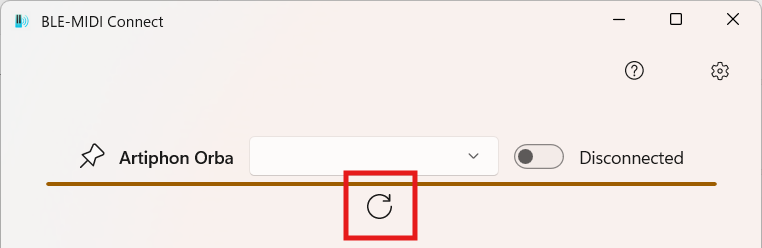
MIDI Port Selection
You can select MIDI ports within the app. Follow these steps:
- Open the “MIDI Port Selection” box from the device list.
- Select the MIDI port you want to use from the list.
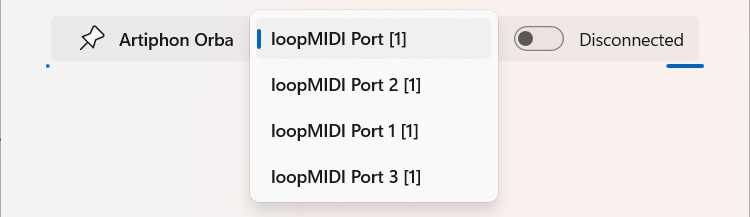
Connection
To connect your device, follow these steps:
- Click the “Connect” button.
- Once connected, the status will display “Connected.”
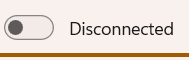
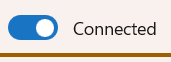
Auto Connect
Use the pinning feature to enable auto-connect. Follow these steps:
- Press the “Pin” button for the device you want to enable auto-connect for.
- While the app is running, it will automatically connect to the pinned device.
- Pinned devices are saved in the app and will be deleted when unpinned.

